You have unlimited access as a PRO member
You are receiving a free preview of 3 lessons
Your free preview as expired - please upgrade to PRO
Contents
Recent Posts

- Object Oriented Programming With TypeScript
- Angular Elements Advanced Techniques
- TypeScript - the Basics
- The Real State of JavaScript 2018
- Cloud Scheduler for Firebase Functions
- Testing Firestore Security Rules With the Emulator
- How to Use Git and Github
- Infinite Virtual Scroll With the Angular CDK
- Build a Group Chat With Firestore
- Async Await Pro Tips
Algolia Firestore QuickStart With Firebase Cloud Functions
Episode 109 written by Jeff Delaney
Health Check: This lesson was last reviewed on and tested with these packages:
- Angular v6
- RxJS v6.2
- firebase-functions v1
- algoliasearch v3
Find an issue? Let's fix it
Source code for Algolia Firestore QuickStart With Firebase Cloud Functions on Github
Almost a year ago, I created a set of lessons covering an Algolia + Angular + Firebase integration, but a lot has changed since then…
- Firestore was announced.
- Cloud Functions v1.0 was released.
- Algolia released a full component library for Angular.
- Angular 6 was released.
That means it’s time for a brand new lesson in full-text search with Algolia. Much like Firebase, I am a big fan of this platform because the developer experience is amazing. Algolia is used on this site… click the search icon in the top menu and give it a whirl. You might be surprised just how easy it is to build a sophisticated autocomplete full-text search feature into your existing app.
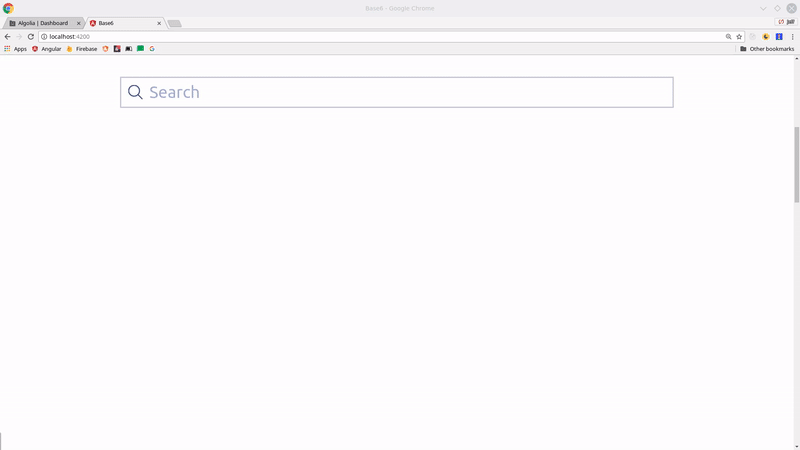
Initial Setup
I will be using an Angular v6 project as the frontend for this lesson, but the backend code is compatible with any framework - React, Vue, Android, iOS, etc. The data indexing is handled by a NodeJS Cloud Function, which is completely isolated from the frontend. The prerequisites for this lesson include:
- Firebase project with billing enabled (Blaze plan).
- Firebase CLI tools installed.
- Algolia account (free tier).
Initialize Cloud Functions
Initialize Firebase Cloud Functions and cd into the project:
firebase init functions |
Make sure to select TypeScript when prompted.
Create an Index and Set your API Key
Create an index on the Algolia dashboard - I’m calling mine zoo_search
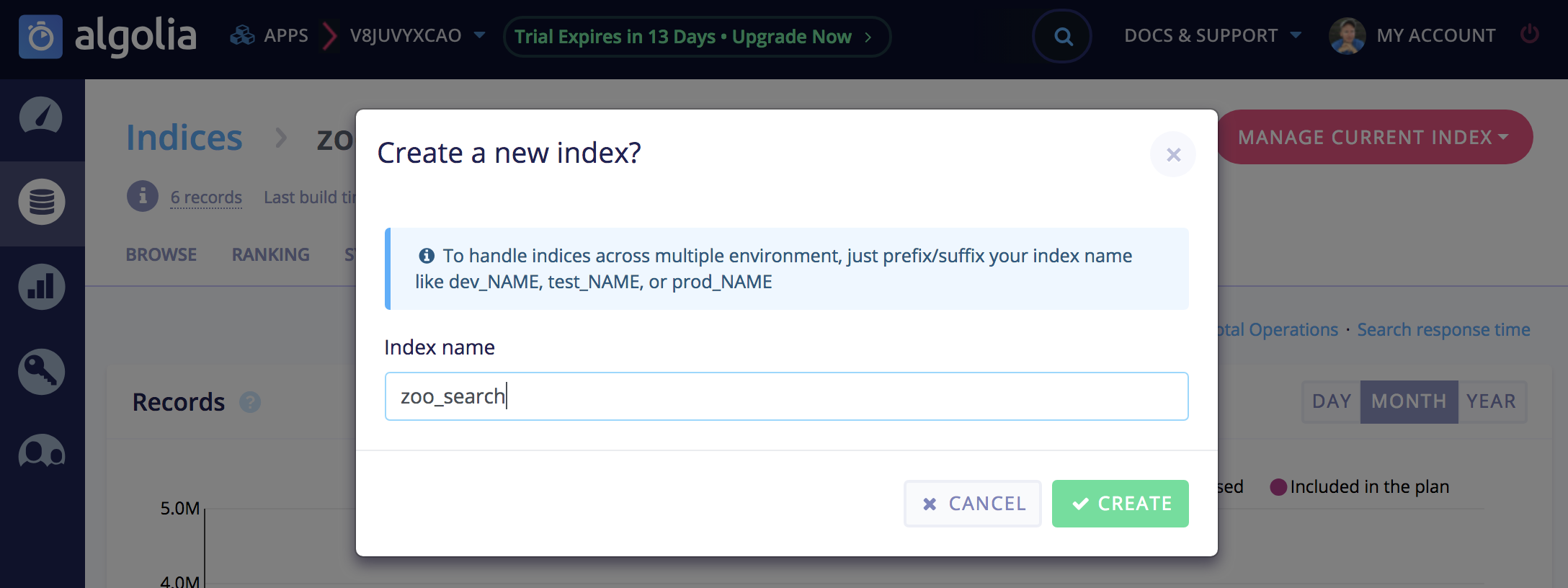
Next, go to the API key tab and grab your AppID and Admin API Key
Never use the Admin API Key in your frontend code (ie Angular). If somebody finds it, they will be able to wipe out your entire index in no time. It is only safe as a Cloud Function environment variable.
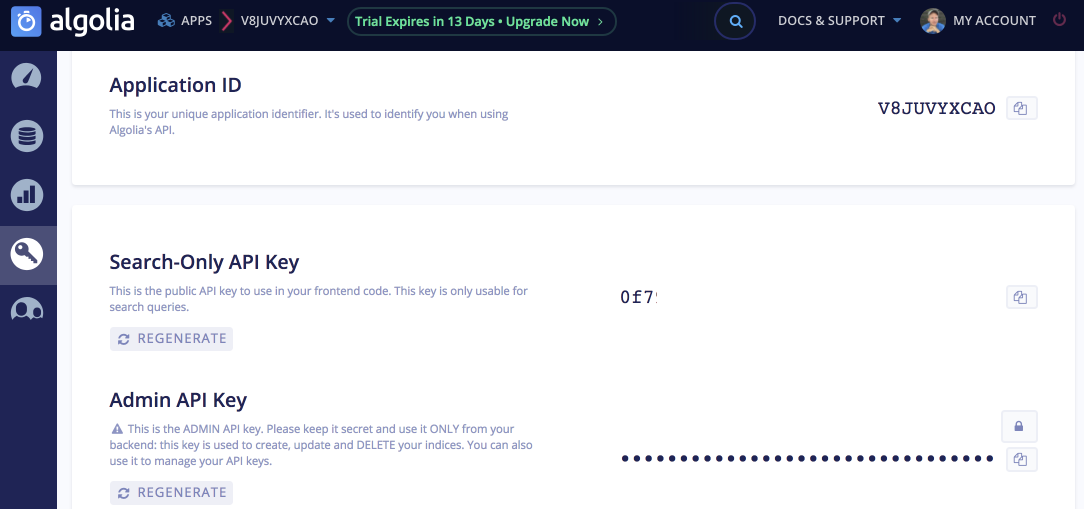
Back in the Firebase Functions project, we need to set the Algolia credentials as environment variables.
firebase functions:config:set algolia.appid="your-appId" algolia.apikey="your-admin-api-key" |
Backend: Indexing Data in Algolia with Firebase Cloud Functions
At this point, our index is empty. We need to add some data to it so we have something to search for in the frontend. Our database is a collection of zoo animals that looks like this.
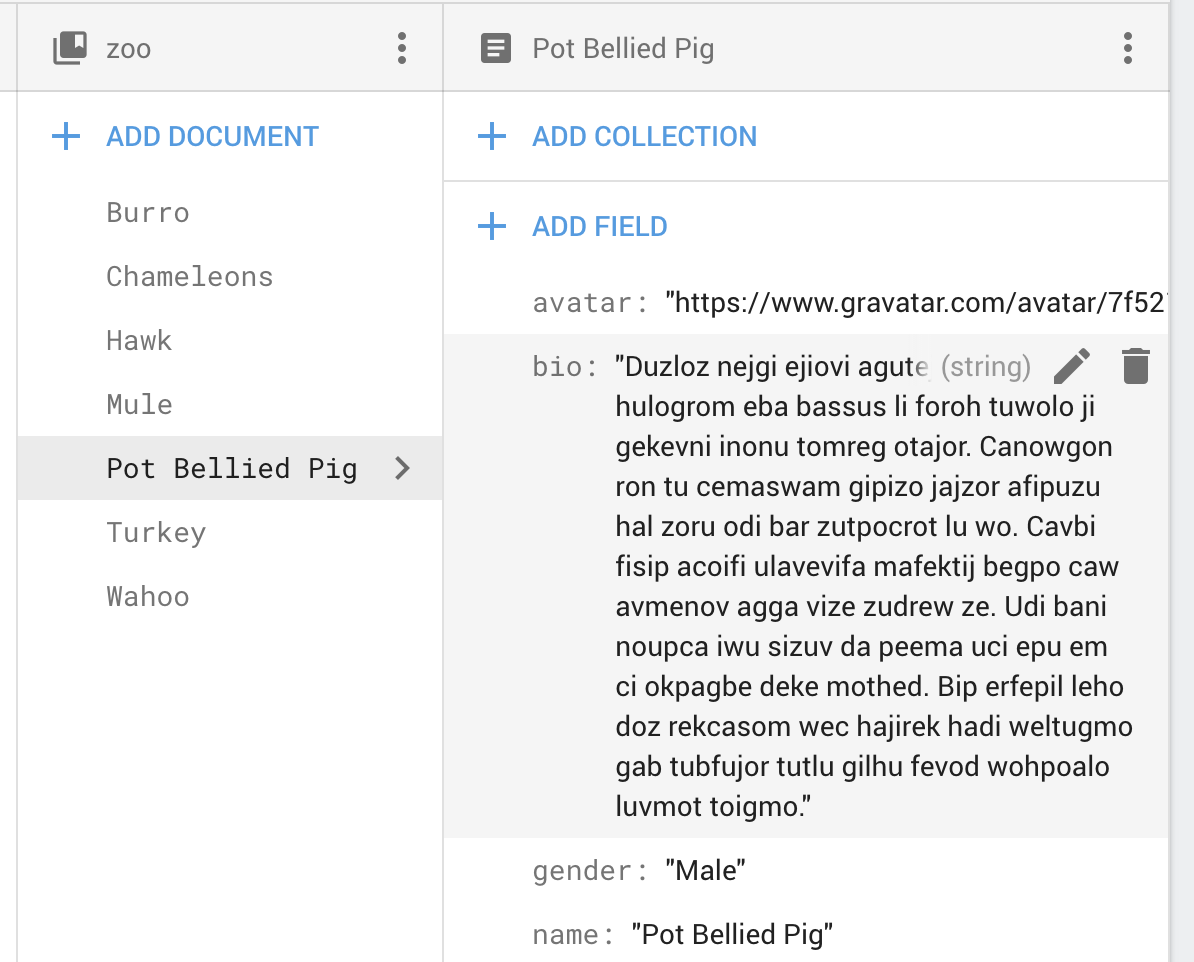
Our goal is to mirror this data structure in Algolia. You only need to index properties that you need to be searchable by end users, but in this lesson we will index the entire document. Here’s what it looks like after the indexing is complete.
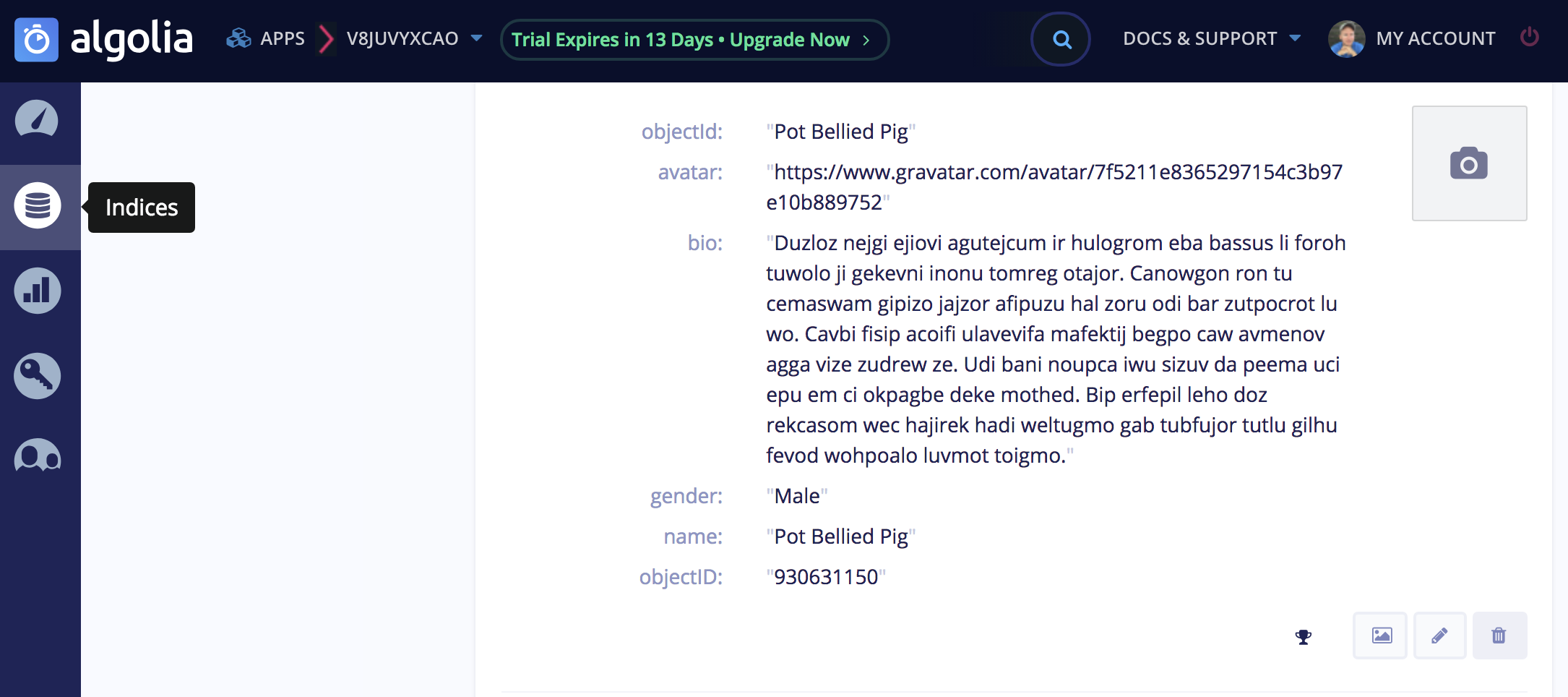
Algolia Firestore Cloud Function
First, we need to install Algolia’s Node SDK in the Cloud Function environment.
npm i --save algoliasearch |
Then we can initialize it with the credentials we added to the environment.
import * as functions from 'firebase-functions'; |
Index New Data on Create
This is about as easy as a Firebase Cloud Function gets - we access the data from a newly created document, then push it Algolia by returning the addObject Promise.
exports.indexAnimal = functions.firestore |
Remove Old Data on Delete
Removing data from the index is just as easy. We are saving Algolia objects with an ID that matches their Firestore document ID, which allows us to reference them during updates are removals.
exports.unindexAnimal = functions.firestore |
Deploy
Our functions are ready to deploy:
firebase deploy --only functions |
The backend is complete! If you create a new document in Firestore under the zoo collection, it should automatically invoke the function and make it available in Algolia.
Frontend: Integration with Angular InstantSearch
Now it’s time to add some search widgets to the frontend app using Angular Instantsearch. This package provides a handful of pre-built components that you can drop into your app to handle full-text search, typeahead, autocomplete, filtering, pagination, etc. If you want your search feature built quickly, this is the package for you.
Start by installing the package:
npm i --save angular-instantsearch |
And import it in your app.module.ts:
import { NgAisModule } from 'angular-instantsearch'; |
Lastly, add your Algolia credentials to the environment.ts - make sure to use the Search Only API Key (not Admin).
export const environment = { |
Required Polyfill
At the time of this lesson there is a small bug that causes Algolia to throw an error on initialization in Angular 6. The current workaround is to add the following code to polyfills.ts:
(window as any).process = { |
search.component.ts
By default, Algolia will show the entire list of search hits before the use enters a query. We can hide the results by listening to the change event on the actual search form input. If the user’s input is blank, we will hide the results from the view.
import { Component } from '@angular/core'; |
search.component.html
Algolia Instantsearch provides a variety of components that we can declare directly in the HTML. It is important to wrap all Algolia components inside ng-ais-instantsearch so your search feature has access to the index and credentials. When the user types into the form, Algolia will automatically filter the results and return an array of hits or results that contain data from the index. We can simply loop over these results and display our own custom template in the UI.
<ng-ais-instantsearch [config]="searchConfig"> |
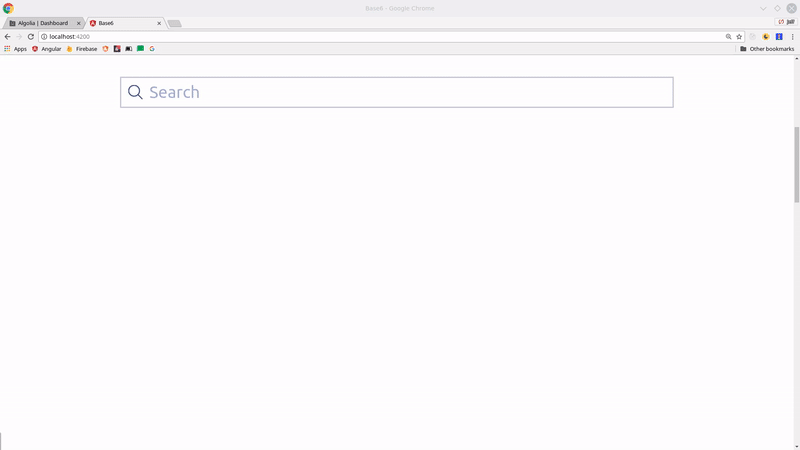
The End
Algolia is used for the search right here on AngularFirebase.com. It’s fast, easy, and reliable - and they don’t pay me to say that. When used with Firestore, it can help overcome many of the inherent limitations of multi-property filtering in a NoSQL database.

