You have unlimited access as a PRO member
You are receiving a free preview of 3 lessons
Your free preview as expired - please upgrade to PRO
Recent Posts

- Object Oriented Programming With TypeScript
- Angular Elements Advanced Techniques
- TypeScript - the Basics
- The Real State of JavaScript 2018
- Cloud Scheduler for Firebase Functions
- Testing Firestore Security Rules With the Emulator
- How to Use Git and Github
- Infinite Virtual Scroll With the Angular CDK
- Build a Group Chat With Firestore
- Async Await Pro Tips
How to Use a Firebase FCM Service Worker With Angular's NGSW Service Worker
written by Jeff Delaney
The ServiceWorkerModule introduced in Angular v5 does a great job of simplifying the steps to build a Progressive Web App - however, it does make it more difficult to combine multiple workers into a single app. Only one worker can be installed per application scope (which is usually the root of the app). The is a common issue for those implementing Firebase Cloud Messaging (FCM) on the web. So how do we make use of both workers simultaneously?
Step-by-Step Guide Angular 6+
Step 1 - Create an App with Angular’s Service Worker
Create a new Angular v6+ app with the service worker module.
ng new myWebApp |
Step 2 - Create a Firebase FCM Worker
Create a new file named fcm.js and add your Firebase worker code by following the official web docs. It should look something like this:
importScripts('www.gstatic.com/firebasejs/<insert-version-here>/firebase-app.js'); |
Step 3 - Update the App Module
Register the combined worker in the app.module.ts
ServiceWorkerModule.register('/combined-worker.js', { enabled: environment.production }) |
Step 4 - Write an NPM Script to Concat the Workers
Our FCM worker is done, but the NGSW worker is not generated until we run the production build.
npm i concat --save-dev |
Now create a new npm script in package.json to concat the files together.
"scripts": { |
Run it:
npm run fcm |
You should see the combined worker in the dist folder and registered on chrome dev tools when serving the contents of the dist folder.
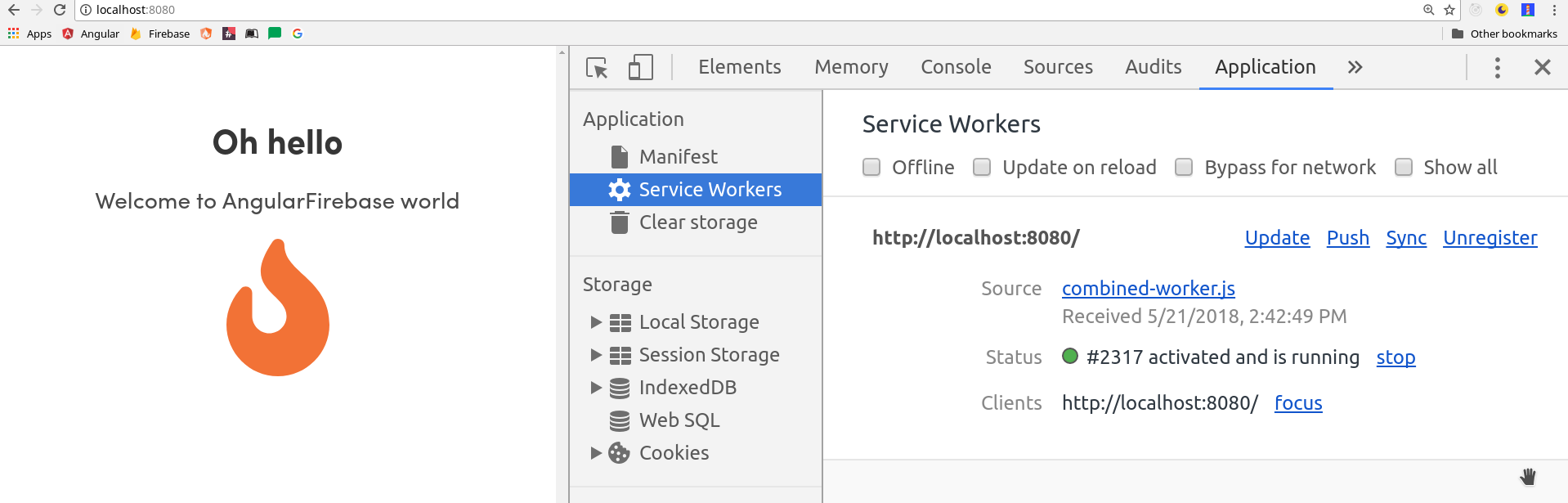
Alternate Angular 5 Version
Because Angular’s service worker is designed to be used as a standalone tool, we need to combine it with the Firebase worker code. This can be accomplished with a few simple steps.
Step 1 - Create an App with Angular’s Service Worker
Create a new Angular v5+ app with the service worker module.
ng new myWebApp --serviceWorker |
Step 2 - Create a Firebase FCM Worker
Create a new file named src/firebase-messaging-sw.js
importScripts('www.gstatic.com/firebasejs/<insert-version-here>/firebase-app.js'); |
Step 3 - Create a Custom Worker
importScripts('ngsw-worker.js'); |
Step 4 - Update the App Module
ServiceWorkerModule.register('/combined-worker.js', { enabled: environment.production }) |
Step 5 - Update the CLI Config
Tell the Angular CLI to include your worker files in the production build in angular-cli-json
"assets": [ |
Step 6 - Build the App
Now make sure it works. Build your production app and serve the contents of the dist folder. You should see the comibined worker is registered by going into the application tab on chrome dev tools.
ng build --prod && http-server ./dist

